Difference Between Serif and Sans-serif Fonts
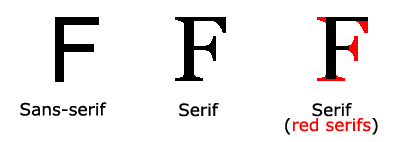
CSS Font Families
In CSS, there are two types of font family names:- generic family - a group of font families with a similar look (like "Serif" or "Monospace")
- font family - a specific font family (like "Times New Roman" or "Arial")
| Generic family | Font family | Description |
|---|---|---|
| Serif | Times New Roman Georgia | Serif fonts have small lines at the ends on some characters |
| Sans-serif | Arial Verdana | "Sans" means without - these fonts do not have the lines at the ends of characters |
| Monospace | Courier New Lucida Console | All monospace characters have the same width |
Note: On computer screens, sans-serif fonts are considered easier to read than serif fonts.
Font Family
The font family of a text is set with thefont-family property.The
font-family property should hold several font names as a "fallback" system. If the browser does not support the first font, it tries the next font, and so on.Start with the font you want, and end with a generic family, to let the browser pick a similar font in the generic family, if no other fonts are available.
Note: If the name of a font family is more than one word, it must be in quotation marks, like: "Times New Roman".
More than one font family is specified in a comma-separated list:
Example
p {
font-family: "Times New Roman", Times, serif;} Font Style
Thefont-style property is mostly used to specify italic text.This property has three values:
- normal - The text is shown normally
- italic - The text is shown in italics
- oblique - The text is "leaning" (oblique is very similar to italic, but less supported)
Example
p.normal {
font-style: normal;}
p.italic {
font-style: italic;}
p.oblique {
font-style: oblique;} Font Size
Thefont-size property sets the size of the text.Being able to manage the text size is important in web design. However, you should not use font size adjustments to make paragraphs look like headings, or headings look like paragraphs.
Always use the proper HTML tags, like <h1> - <h6> for headings and <p> for paragraphs.
The font-size value can be an absolute, or relative size.
Absolute size:
- Sets the text to a specified size
- Does not allow a user to change the text size in all browsers (bad for accessibility reasons)
- Absolute size is useful when the physical size of the output is known
- Sets the size relative to surrounding elements
- Allows a user to change the text size in browsers
Note: If you do not specify a font size, the default size for normal text, like paragraphs, is 16px (16px=1em).
Set Font Size With Pixels
Setting the text size with pixels gives you full control over the text size:Example
h1 {
font-size: 40px;}
h2 {
font-size: 30px;}
p {
font-size: 14px;} Set Font Size With Em
To allow users to resize the text (in the browser menu), many developers use em instead of pixels.The em size unit is recommended by the W3C.
1em is equal to the current font size. The default text size in browsers is 16px. So, the default size of 1em is 16px.
The size can be calculated from pixels to em using this formula: pixels/16=em
Example
h1 {
font-size: 2.5em; /* 40px/16=2.5em */}
h2 {
font-size: 1.875em; /* 30px/16=1.875em */}
p {
font-size: 0.875em; /* 14px/16=0.875em */} Unfortunately, there is still a problem with older versions of IE. The text becomes larger than it should when made larger, and smaller than it should when made smaller.
Use a Combination of Percent and Em
The solution that works in all browsers, is to set a default font-size in percent for the <body> element:Example
body {
font-size: 100%;}
h1 {
font-size: 2.5em;}
h2 {
font-size: 1.875em;}
p {
font-size: 0.875em;} Font Weight
Thefont-weight property specifies the weight of a font:Example
p.normal {
font-weight: normal;}
p.thick {
font-weight: bold;} Font Variant
Thefont-variant property specifies whether or not a text should be displayed in a small-caps font.In a small-caps font, all lowercase letters are converted to uppercase letters. However, the converted uppercase letters appears in a smaller font size than the original uppercase letters in the text.
Example
p.normal {
font-variant: normal;}
p.small {
font-variant: small-caps;} All CSS Font Properties
| Property | Description |
|---|---|
| font | Sets all the font properties in one declaration |
| font-family | Specifies the font family for text |
| font-size | Specifies the font size of text |
| font-style | Specifies the font style for text |
| font-variant | Specifies whether or not a text should be displayed in a small-caps font |
| font-weight | Specifies the weight of a font |

